
Practice Tasks
The practice file for these tasks is located in the MOSWord2013\Objective2 practice file folder. Save the results of the tasks in the same folder.- In the Word_2-2 document, display the Navigation pane, and then do the following:
- Select all headings that are formatted as Heading 3 and apply the Heading 2 style to them.
- Apply the Heading 1 style to the Financial Summary heading. Then use the Format Painter to apply the same style to the Financial Statements and Statement Notes headings.
- At the beginning of the document, after the title, select the text A Brief Review of Our Finances and format it as a WordArt object of any color. Modify the formatting to include a text outline, text fill, and reflection, but no shadow, glow, bevel, or 3-D rotation effects. Then apply the Triangle Down transform (in the Warp category). Set the width of the WordArt object to 4”, position it so that the surrounding text runs behind it, and then center it horizontally on the page.
- Set the paragraph spacing for the entire document to Relaxed.
- Modify the Normal style (in this document only) to indent the first line of each paragraph by 0.5”.
- Format the content that follows the Statement Notes heading as two columns of equal width, separated by a vertical line. Begin the content of the second column with the Contingent Liabilities heading.
Sumber soal dari : Lambert, Joan. 2013. MOS 2013 Study Guide EXAM 77-418 Microsoft Word. Redmond : Microsoft Press.
The practice file for these tasks is located in the MOSWord2013\Objective2 practice file folder. Save the results of the tasks in the same folder.
- In the Word_2-2 document, display the Navigation pane, and then do the following:
- Select all headings that are formatted as Heading 3 and apply the Heading 2 style to them.
- Apply the Heading 1 style to the Financial Summary heading. Then use the Format Painter to apply the same style to the Financial Statements and Statement Notes headings.
- At the beginning of the document, after the title, select the text A Brief Review of Our Finances and format it as a WordArt object of any color. Modify the formatting to include a text outline, text fill, and reflection, but no shadow, glow, bevel, or 3-D rotation effects. Then apply the Triangle Down transform (in the Warp category). Set the width of the WordArt object to 4”, position it so that the surrounding text runs behind it, and then center it horizontally on the page.
- Set the paragraph spacing for the entire document to Relaxed.
- Modify the Normal style (in this document only) to indent the first line of each paragraph by 0.5”.
- Format the content that follows the Statement Notes heading as two columns of equal width, separated by a vertical line. Begin the content of the second column with the Contingent Liabilities heading.
Penyelesaian
1. Word 2-2
- a). Heading style
Pilih semua Headings yang diformat sebagai Heading 3 dan terapkan gaya Heading 2.
Langkahnya sebagai berikut :
🔴 Pilih tab Home ⇛ di style klik launcher (kotak kecil berpanah bawah) ⇛ Blok semua heading 3 ⇛ Klik style heading 2.
Hasil akhir Heading style
- b). Style dan Format painter
Terapkan gaya Heading 1 ke Financial Summary. Kemudian gunakan Format Painter untuk menerapkan gaya yang sama pada judul Financial Statements dan Statement Notes.
Langkahnya sebagai berikut :
🔴 Pilih tab Home ⇛ di grup styles klik kotak kecil berpanah bawah ⇛ Blok “Financial Summary” ⇛ di panel style pilih “Heading 1”.
Blok lagi “Financial Summary” ⇛ klik tombol Format Painter ⇛ Blok “Financial Statements”, kemudian lepaskan kursor kiri, maka aka tampil style yang sama seperti yang digunakan oleh “Financial Summary” ⇛ Ulangi langkah yang sama untuk “Statement Notes”.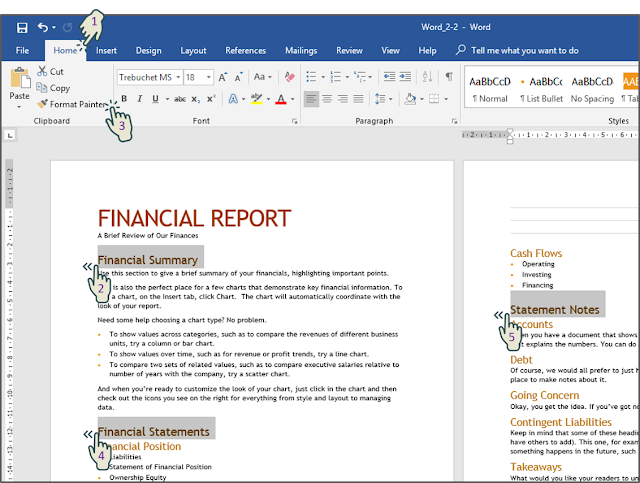
Hasil akhir Style dan Format painter.
- c). WordArt, text fill, text outline, reflection, wrap text & align
Di awal dokumen, setelah judul, pilih teks A Brief Review of Our Finances dan format sebagai objek WordArt warna apa pun. Modifikasi pemformatan dengan menyertakan text outline, text fill, and reflection, tetapi tidak ada shadow, glow, bevel, atau 3-D rotation effects. Kemudian terapkan transformasi Triangle Down (dalam kategori Warp). Atur lebar objek WordArt ke 4 ", posisikan sedemikian rupa sehingga teks di sekitarnya berjalan dibelakangnya, dan kemudian tengahkan secara horizontal pada halaman.
Langkahnya sebagai berikut:
🔴 Pilih tab Insert ⇛ Blok tulisan “A Brief Review of Our Finances” ⇛ klik WordArt ⇛ Pilih style yang diinginkan.
Klik tab Format ⇛ di WordArd klik “kotak kecil berpanah bawah” ⇛ dibagian Text Fiil & Outline atur sesuai selera ⇛ pindah dibagian Text Effects ⇛ pilih Reflection, atur sesuai selera.
Klik tab Format ⇛ di grup size, isikan lebar 4 inch.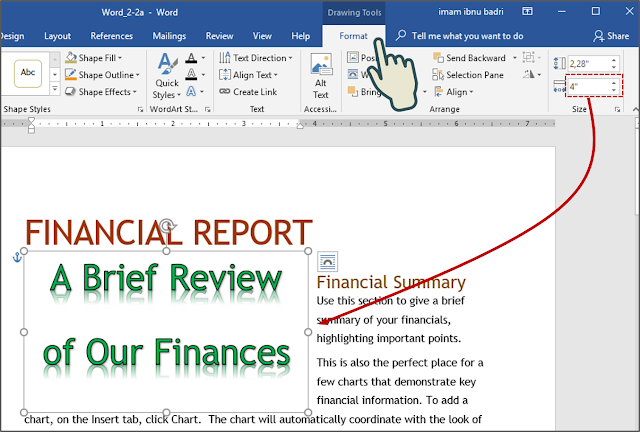
Klik tombol Wrap Text ⇛ pilih In Front of Text.
Klik tombol Align ⇛ Pilih Align Center.
Hasil Akhir WordArt, text fill, text outline, reflection, wrap text & align.
- d). Jarak Paragraf Mengatur jarak paragraf untuk seluruh dokumen menjadi Relaxed.
Langkahnya sebagai berikut:
🔴 Pilih tab Design ⇛ Blok seluruh dokumen atau Ctrl+A ⇛ Klik tombol Paragraph Spacing ⇛ pilih Relaxed.
Hasil Akhir jarak paragraf :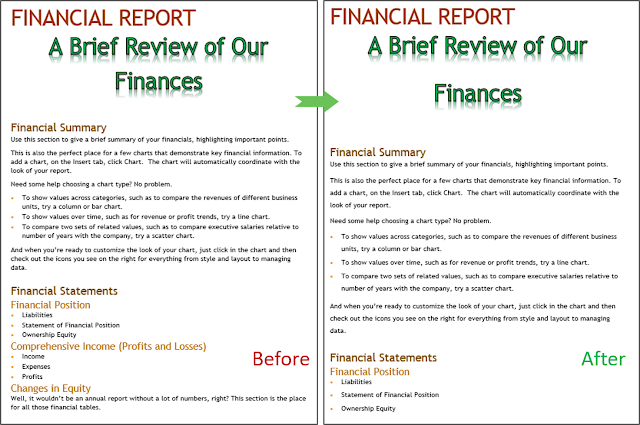
- e). Modifikasi Normal Style dengan menambahkan Fisrt line
Modifikasi gaya Normal (hanya dalam dokumen ini) untuk membuat indent Fisrt line dari setiap paragraf sebesar 0,5 inch.
Langkahnya sebagai berikut:
🔴 Pilih tab Home ⇛ di grup Styles ⇛ klik kanan pada style pilih “Modify” ⇛ Klik tombol Format ⇛ Pilih Parapraph ⇛ di Special pilih “First line” >> isi By : 0,5 inch.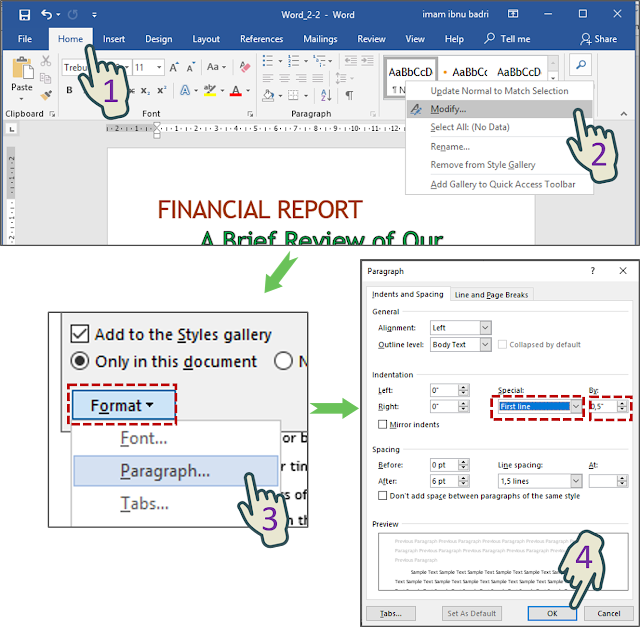
Hasil Akhir dari Modifikasi Normal Syle dengan menambahkan Fisrt line :
- f). Columns
Format konten yang mengikuti Statement Notes sebagai dua kolom dengan lebar yang sama, dipisahkan oleh garis vertikal. Mulailah isi kolom kedua dengan heading Contingent Liabilities.
Langkahnya sebagai berikut:
🔴 Pilih tab Layout ⇛ Klik More Columns ⇛ pilih Two ⇛ centang “Line between” ⇛ centang “Equal column width” ⇛ Klik Ok.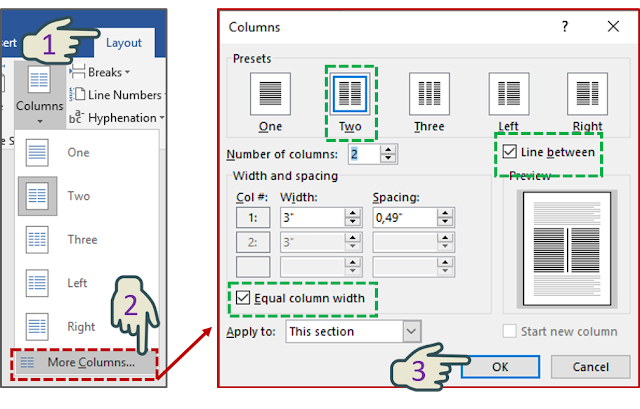
Hasil akhir columns.

