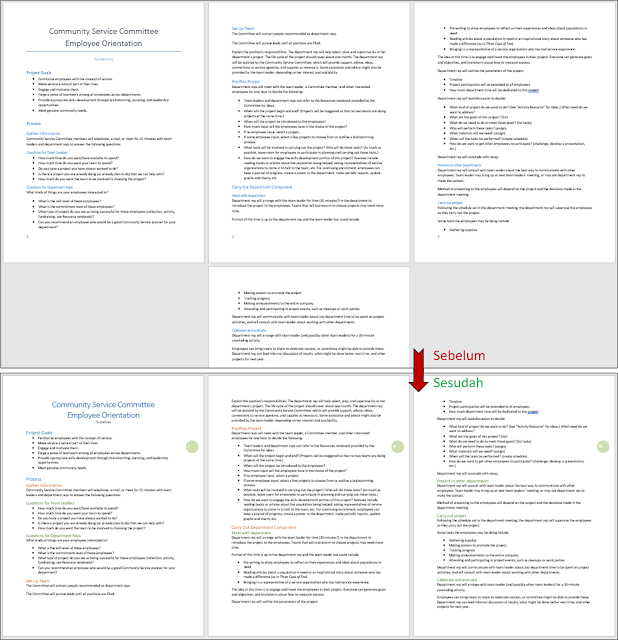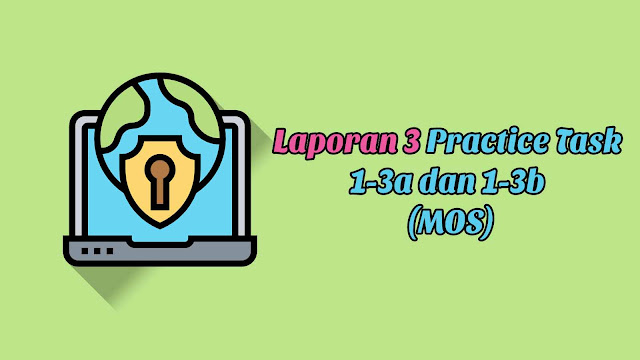
Practice Tasks
The practice files for these tasks are located in the MOSWord2013\Objective1 practice file folder. Save the results of the tasks in the same folder.
- In the Word_1-3a document, do the following:
- Format only the text between the empty paragraph marks in three columns. Set the space between the columns to 0.3”. Turn on automatic hyphenation and ensure that consecutive lines will not be hyphenated.
- Apply the Facet theme to the document. Change the theme colors to those specified by the Red Orange palette, and change the font set to Corbel.
- Add a Facet (Even Page) header to page 2, and a Facet (Odd Page) header to page 3. Ensure that a header does not appear on the first page of the document, and that the even and odd pages of the document display different headers.
- Add a diagonal text watermark that displays the phrase Example Only to the page background. Format the text of the watermark as semitransparent 54-point orange text. Verify that the watermark appears on all pages of the document.
- Modify the appearance of the Word_1-3b document by applying the Casual style set. Add page numbers that use the Circle, Right page number style in the right margin of the document. Then format the page numbers as uppercase Roman numerals.
Sumber soal dari : Lambert, Joan. 2013. MOS 2013 Study Guide EXAM 77-418 Microsoft Word. Redmond : Microsoft Press.
The practice files for these tasks are located in the MOSWord2013\Objective1 practice file folder. Save the results of the tasks in the same folder.
- In the Word_1-3a document, do the following:
- Format only the text between the empty paragraph marks in three columns. Set the space between the columns to 0.3”. Turn on automatic hyphenation and ensure that consecutive lines will not be hyphenated.
- Apply the Facet theme to the document. Change the theme colors to those specified by the Red Orange palette, and change the font set to Corbel.
- Add a Facet (Even Page) header to page 2, and a Facet (Odd Page) header to page 3. Ensure that a header does not appear on the first page of the document, and that the even and odd pages of the document display different headers.
- Add a diagonal text watermark that displays the phrase Example Only to the page background. Format the text of the watermark as semitransparent 54-point orange text. Verify that the watermark appears on all pages of the document.
- Modify the appearance of the Word_1-3b document by applying the Casual style set. Add page numbers that use the Circle, Right page number style in the right margin of the document. Then format the page numbers as uppercase Roman numerals.
Penyelesaian
1. Word_1-3a document
- Format only the text between the empty paragraph marks in three columns. Set the space between the columns to 0.3”. Turn on automatic hyphenation and ensure that consecutive lines will not be hyphenated.
Caranya :
🔸 Blok seluruh dokumen atau Ctrl+A ⇛ pilih tab Layout⇛ digrup Page Setup ⇛ Klik panah Columns ⇛ pilih More Columns ⇛ didalam kotak dialog Columns pilih Three atau isi Number of columns dengan 3 ⇛ dibagian Width and spacing isikan 0,3" di Spacing ⇛ klik Ok. Kemudian aktifkan hyphenation dengan cara klik tombol panah Hyphenation ⇛ Pilih Automatic.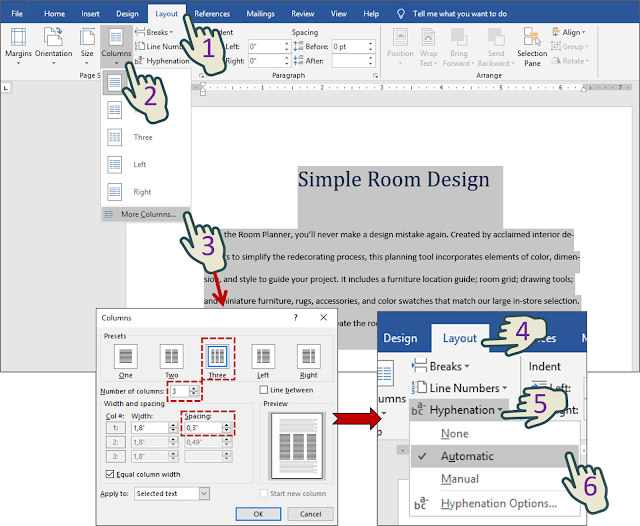
- Apply the Facet theme to the document. Change the theme colors to those specified by the Red Orange palette, and change the font set to Corbel.
Caranya :
🔸 Pilih tab Design ⇛ Klik tombol panah Themes ⇛ Pilih Facet.🔸 Klik tombol panah Colors ⇛ pilih Red Orange..🔸 Klik tombol panah Fonts ⇛ pilih Corbel.
- Add a Facet (Even Page) header to page 2, and a Facet (Odd Page) header to page 3. Ensure that a header does not appear on the first page of the document, and that the even and odd pages of the document display different headers.
Caranya :
🔸 Pilih tab Design ⇛ klik tombol panah Header ⇛ pilih Facet (Even Page).
🔸 Klik tombol panah Header ⇛ pilih Facet (Odd Page).
- Add a diagonal text watermark that displays the phrase Example Only to the page background. Format the text of the watermark as semitransparent 54-point orange text. Verify that the watermark appears on all pages of the document.
Caranya :
🔸 Klik tombol panah Watermark ⇛ klik Custom Watermark ⇛ di kotak dialog Printed Watermark pilih Text watermark ⇛ isi Text dengan Example Only ⇛ Isi Size dengan 54 ⇛ pilih Color Orange ⇛ centang semitransparent ⇛ dibagian Layout pilih Diagonal ⇛ Klik Ok.
2. Word_1-3b document
Modify the appearance of the Word_1-3b document by applying the Casual style set. Add page numbers that use the Circle, Right page number style in the right margin of the document. Then format the page numbers as uppercase Roman numerals.Caranya :
🔸 Pilih tab Design ⇛ dibagian Style set ⇛ pilih Casual.
🔸 Klik tombol panah Page Number ⇛ pilih Page Margins ⇛ pilih Circle, Right..
🔸 Klik tombol panah Page Number ⇛ pilih Format Page Numbers ⇛ dibagian Number format pilih Roman yang huruf besar.
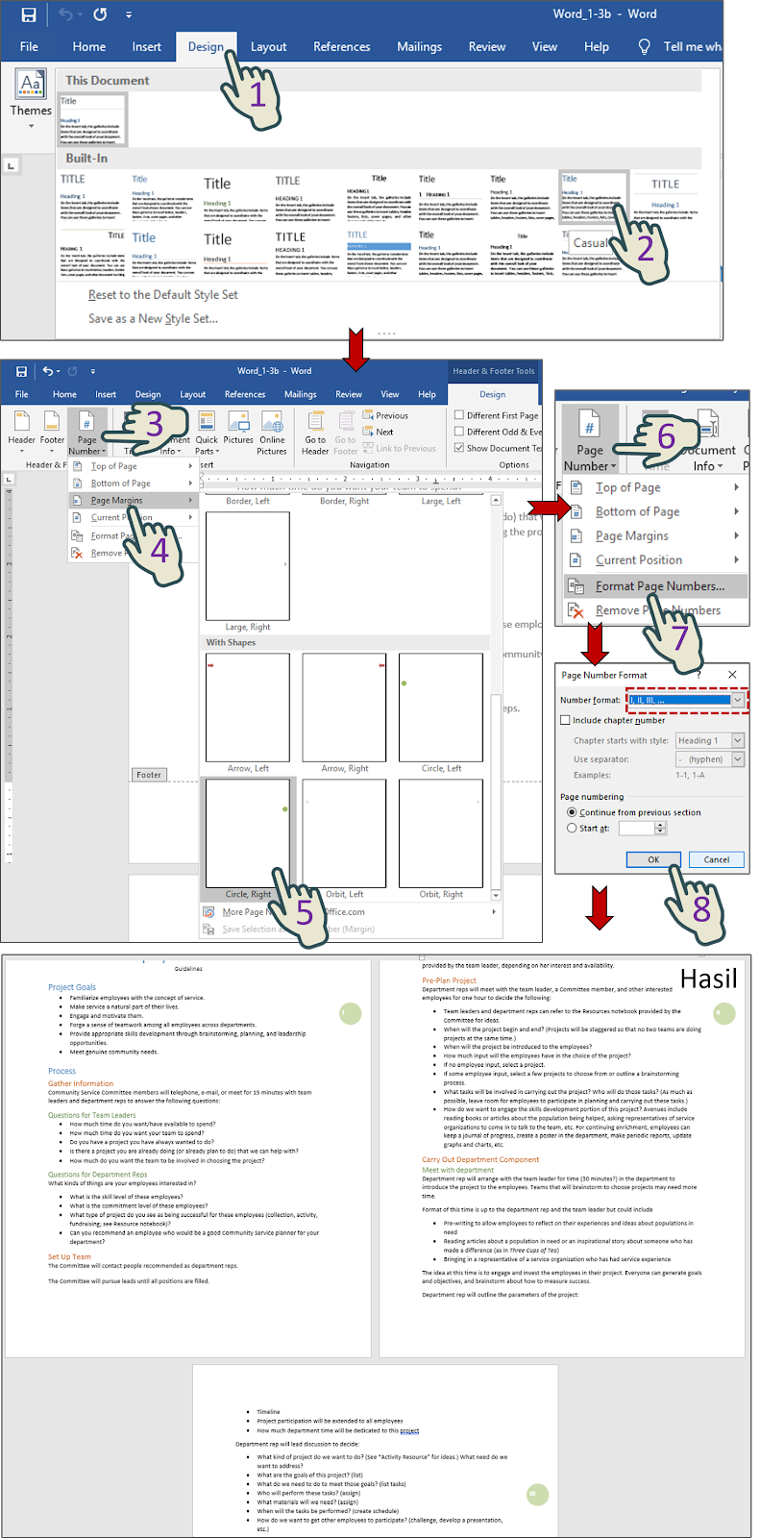
3. Tampilan hasil keseluruhan
▶ Word_1-3a document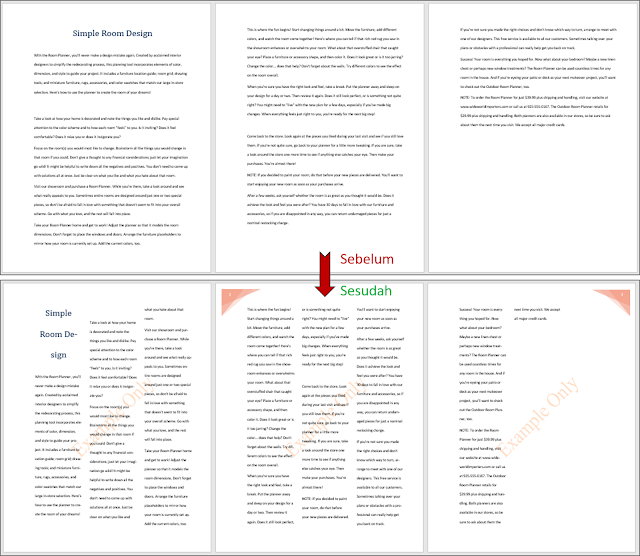
▶ Word_1-3b document