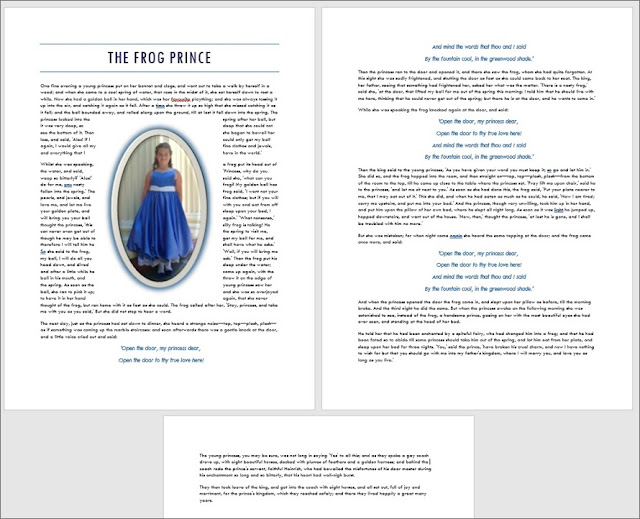Practice Tasks
The practice files for these tasks are located in the MOSWord2013\Objective5 practice file folder. Save the results of the tasks in the same folder.
- Open the Word_5-3a document, and do the following:
- Position the cursor at the beginning of the second paragraph, and insert the Word_5-3b picture.
- Apply styles and effects to the picture so that it appears to depict a painting of a princess in an oval frame.
- Resize the picture so that it is 2.5 inches wide, and maintain the original aspect ratio.
- Position the picture in the exact center of the page, and wrap the text tightly around it.
- Save and close the document.
Penyelesaian
1. Word 5-3a
- a). Insert Pictures
Position the cursor at the beginning of the second paragraph, and insert the Word_5-3b picture.
Caranya :
Letakan kursor pada awal paragraph dua ⇛ pilih tab Insert ⇛ Klik tombol Pictures ⇛ Pilih dan cari gambar Word_5_3b.jpg ⇛ Klik Insert.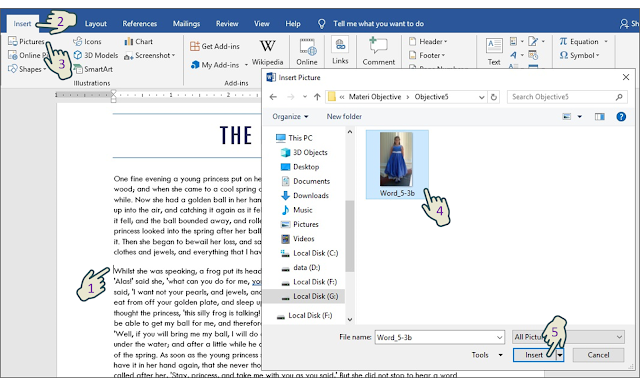
Hasil Insert Pictures.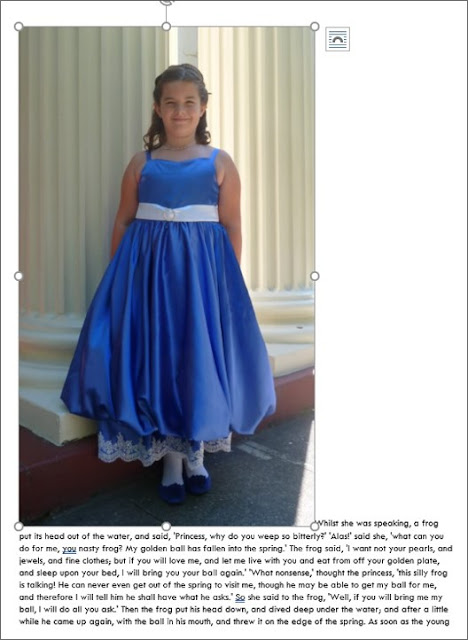
- b). Picture style & Picture Effects
Apply styles and effects to the picture so that it appears to depict a painting of a princess in an oval frame.
Caranya untuk Picture style :
Klik pada gambar ⇛ pilih tab Format ⇛ digrup Picture Styles ⇛ Pilih Style yang diinginkan.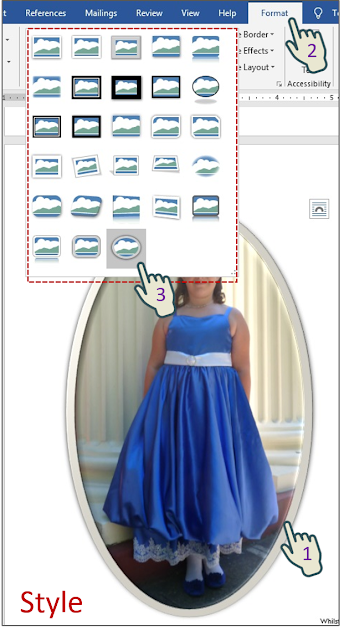
Cara untuk Picture Effects :
Klik pada gambar ⇛ pilih tab Format ⇛ digrup Picture Styles ⇛ klik Picture Effects ⇛ Pilih effect yang diinginkan.
- c). Resize Picture
Resize the picture so that it is 2.5 inches wide, and maintain the original aspect ratio.
Caranya :
Klik gambar ⇛ pilih tab Format ⇛ digrup size ⇛ Isikan lebar 2.5 inch.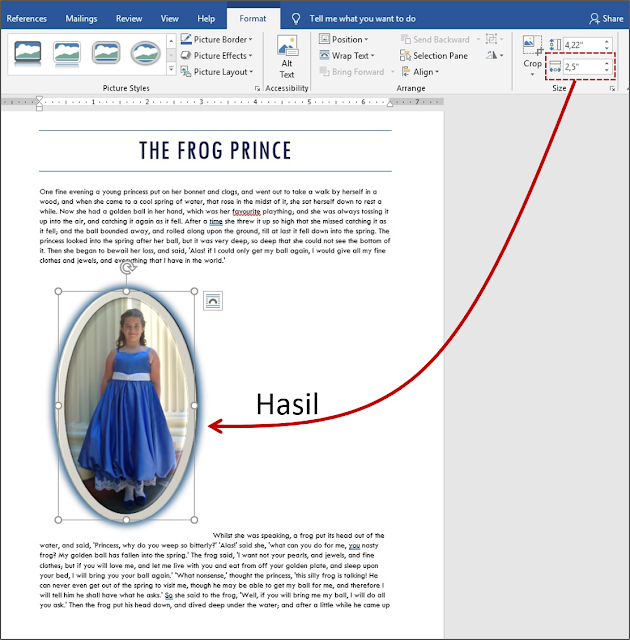
- d). Picture Position & Wrap Text
Position the picture in the exact center of the page, and wrap the text tightly around it.
Cara untuk Picture Position :
Klik pada gambar ⇛ pilih tab Format ⇛ digrup Arrange ⇛ Klik tombol Position ⇛ Pilih Position in middle Center with Square Text.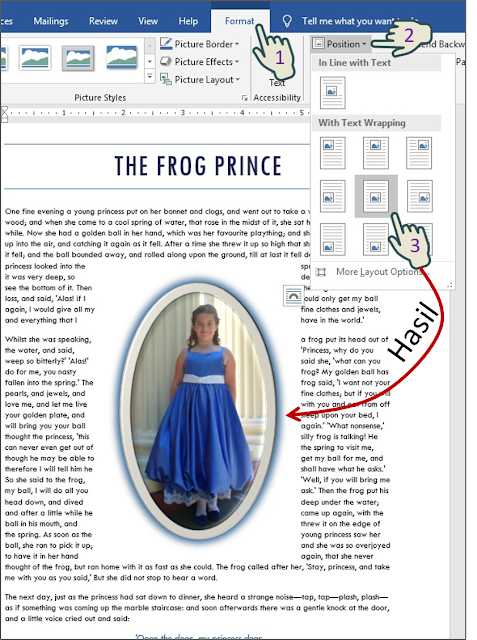
Cara untuk Wrap Text:
Klik pada gambar ⇛ pilih tab Format ⇛ digrup Arrange ⇛ Klik tombol Wrap Text ⇛ Pilih Tight.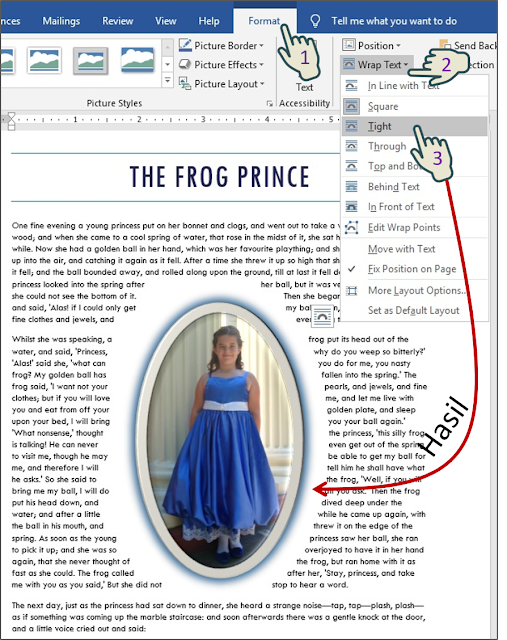
2. Tampilan Hasil Keseluruhan