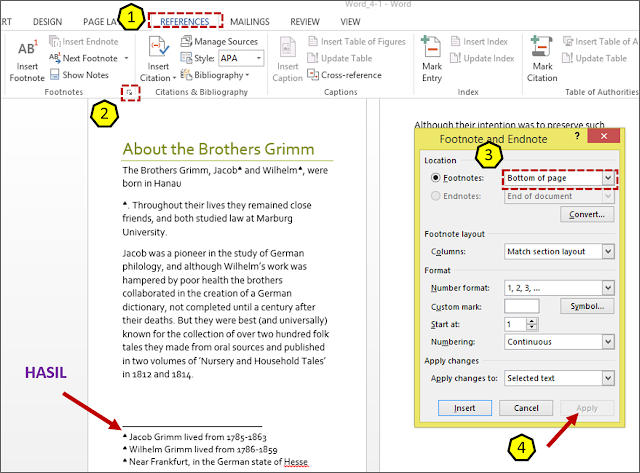Practice Tasks
The practice file for these tasks is located in the MOSWord2013\Objective4 practice file folder. Save the results of the tasks in the same folder.
- Open the Word_4-1 document, and do the following:
- Immediately after the name Jacob, insert an endnote that says Jacob Grimm lived from 1785-1863.
- Immediately after the name Wilhelm, insert an endnote that says Wilhelm Grimm lived from 1786-1859.
- After the name Hanua, insert a footnote that says Near Frankfurt, in the German state of Hesse.
- Modify the location of the footnote so that it appears immediately below the text on page 1.
- Convert the endnotes to footnotes, either individually or at the same time.
- Change the footnote numbering format to the range of symbols.
- Reposition the footnotes at the bottom of the page.
Sumber soal dari : Lambert, Joan. 2013. MOS 2013 Study Guide EXAM 77-418 Microsoft Word. Redmond : Microsoft Press.
The practice file for these tasks is located in the MOSWord2013\Objective4 practice file folder. Save the results of the tasks in the same folder.
- Open the Word_4-1 document, and do the following:
- Immediately after the name Jacob, insert an endnote that says Jacob Grimm lived from 1785-1863.
- Immediately after the name Wilhelm, insert an endnote that says Wilhelm Grimm lived from 1786-1859.
- After the name Hanua, insert a footnote that says Near Frankfurt, in the German state of Hesse.
- Modify the location of the footnote so that it appears immediately below the text on page 1.
- Convert the endnotes to footnotes, either individually or at the same time.
- Change the footnote numbering format to the range of symbols.
- Reposition the footnotes at the bottom of the page.
Penyelesaian
1. Word 4-1
- a). Insert Endnote
Immediately after the name Jacob, insert an endnote that says Jacob Grimm lived from 1785-1863.
Langkahnya :
🔴 References ⇛ Blok kata yang dipilih ⇛ Klik Insert Endnote ⇛ Isikan kalimat “Jacob Grimm lived from 1785-1863”.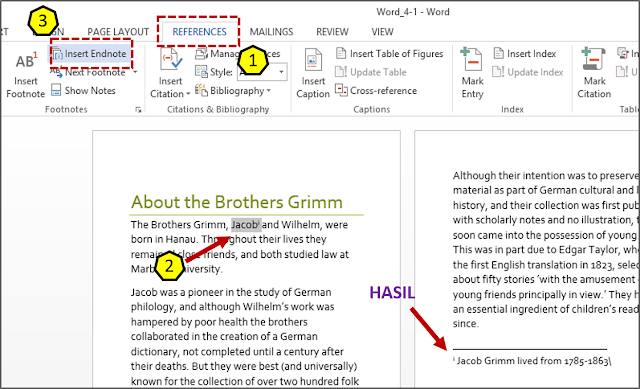
- b). Insert Endnote 2
Immediately after the name Wilhelm, insert an endnote that says Wilhelm Grimm lived from 1786-1859.
Langkahnya :
🔴 References ⇛ Blok kata yang dipilih ⇛ Klik Insert Endnote ⇛ Isikan kalimat “Wilhelm Grimm lived from 1786-1859”.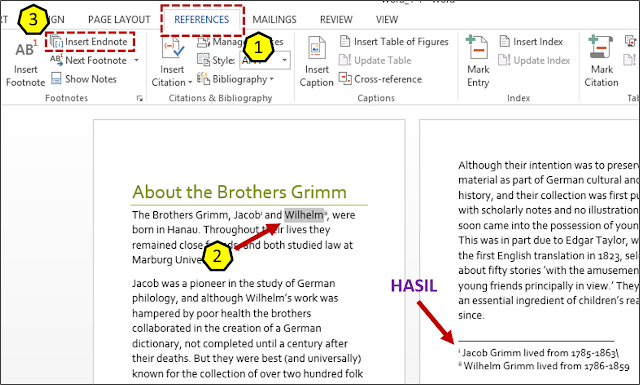
- c). Insert footnote
After the name Hanua, insert a footnote that says Near Frankfurt, in the German state of Hesse.
Langkahnya :
🔴 References ⇛ Blok kata yang dipilih ⇛ Klik Insert Footnotes ⇛ Isikan kalimat “Near Frankfurt, in the German state of Hesse”.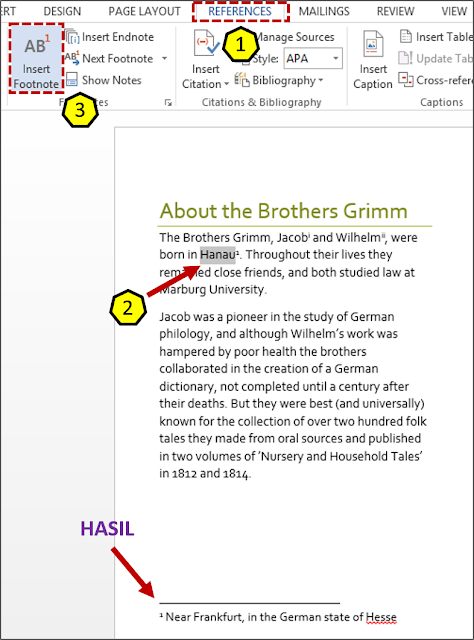
2. Below text on page (Location footnote)
- Modify the location of the footnote so that it appears immediately below the text on page 1.
Langkahnya :
🔴 References ⇛ Klik kotak kecil berpanah bawah ⇛ Dibagian Location pilih Footnotes ⇛ Pilih Below text ⇛ Klik Apply .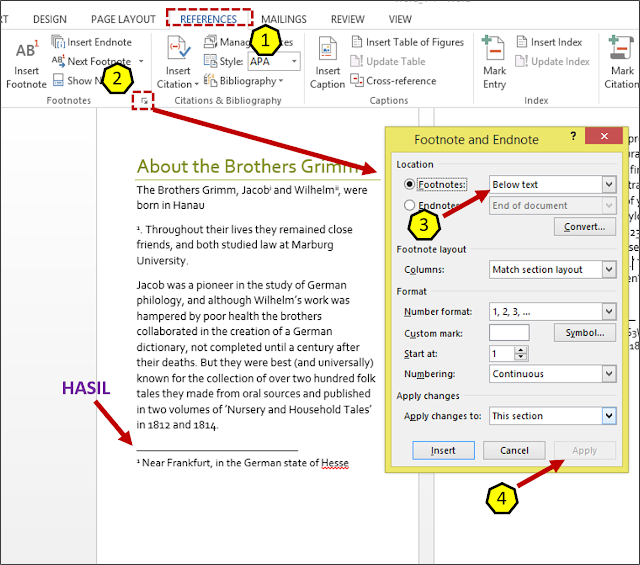
3. Convert endnotes to footnotes
- Convert the endnotes to footnotes, either individually or at the same time.
Langkahnya :
🔴 References ⇛ klik kotak kecil berpanah bawah ⇛ Klik Convert ⇛ Pilih convert all endnote to footnote ⇛ Klik Ok.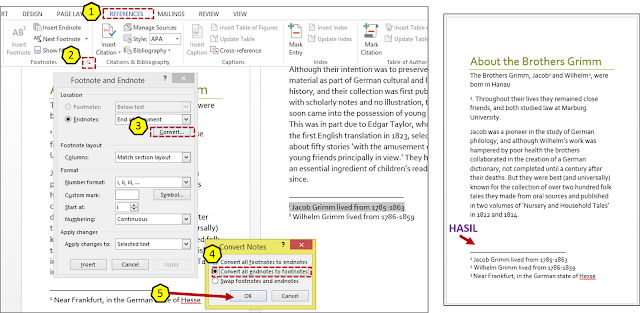
4. Change footnote numbering
- Change the footnote numbering format to the range of symbols.
Langkahnya :
🔴 References ⇛ Blok no footnote ⇛ Pilih kotak kecil berpanah bawah ⇛ Klik symbol ⇛ Pilih symbol yang diinginkan ⇛ klik Ok ⇛ klik insert.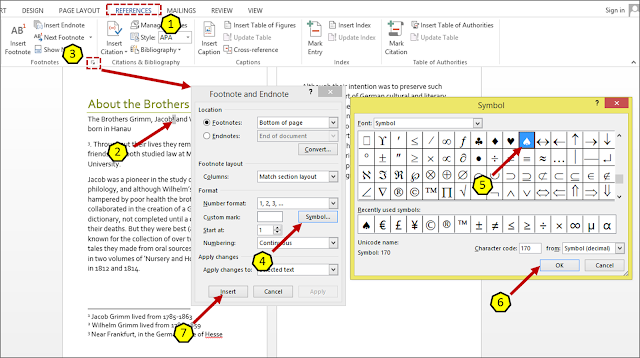
Hasil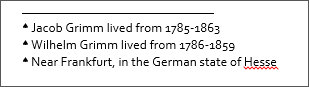
5. Reposition footnotes
- Reposition the footnotes at the bottom of the page.
Langkahnya :
🔴 References ⇛ Klik kotak kecil berpanah bawah ⇛ Dibagian location pilih Footnotes ⇛ Pilih Botton of page ⇛ Klik Apply.